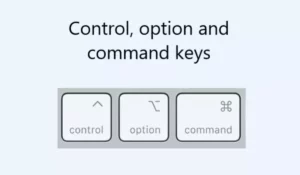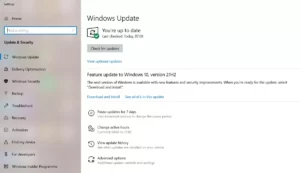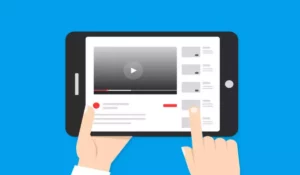Computer overheating is a fairly common problem and needs to be fixed as quickly as possible. Otherwise, it is likely that you will end up damaging a component, which is expensive to replace, and sometimes even impossible. In this case, you might be wondering why Chrome is heating up the Mac.
Google Chrome is a browser that uses a lot of system resources, such as RAM and processor, which generates heat. Moreover, features like extensions can require even more resources that will generate more heat. Nevertheless, it is a native Chrome problem and it affects not only Mac but also Windows.
In this article, we will analyze the reasons for this common problem and we will discuss some of the possible solutions.
Reasons why Chrome heats up a Mac
Google Chrome consumes many resources, but the most important are the CPU and the RAM, which are responsible for processing the data and storing it in a volatile way for its correct execution. When the processor works on demanding tasks, it reaches high levels of temperature, and that slows down the computer.
In the case of RAM, if your Mac has a small amount of RAM, it is likely to fill up quickly and that prevents it from performing well.
In the case of the browser, it has a function called Chrome Helper, which you can see on the activity monitor. In some circumstances, this feature uses 82% of the processor, which is excessive for a program as basic as an Internet browser.
Is it normal for a Mac to get hot when using Chrome?
A gradual rise in temperature, and to levels that are not very high, is completely normal. After all, the hardware heats up, which is why the computer itself has fans. These are activated when the temperature is high and serve the function of dissipating heat when necessary.
On the other hand, what is not normal is a sudden rise in temperature, for example to levels that exceed 60 or 70 degrees Celsius. Although they are common temperatures for gaming, they are not correct for tasks as simple as it is to use a browser.
Solutions to prevent Chrome from heating up the Mac
Some solutions you can try are as follows:
1. Update Flash Player
Flash Player is a software developed for the computer to be able to play multimedia content. If you have an outdated version of this program, your computer may not recognize it properly. And since there are hundreds of multimedia files in the browser, it may not be able to process them properly.
All this can lead to improper use of the hardware, which, as we have said, causes the computer to heat up.
2. Disable extensions
Chrome stands out for incorporating a wide variety of extensions in its large catalog of add-ons. However, these programs in some circumstances can reduce the performance of the computer. It is especially important that you disable them if your computer does not have a lot of RAM.
3. Disable Unsandboxed plugins
A slightly more advanced option, ideal for preventing internet sites from using add-ons or extensions to access your computer. For this situation, it is also worth starting the browser in incognito mode, which prevents the storage of cookies.
4. Update the system
If you do not have your Mac up-to-date, you may experience some slowdowns, which are caused by heating up. Updates allow you to install new security patches or specific features that help improve the performance of a computer.
If the computer is not updated, it will continue to use old protocols, which may no longer be supported for that version. As a result, the Mac will stop using the hardware optimally, causing it to consume more and more resources, resulting in an increase in temperature.
5. Use the computer in an adequate place
There are places that are extremely hot or are full of humidity, which causes the fans to work excessively. In turn, there are times when the Mac does not have enough power to eradicate the heat from the outside.
6. Use original adapters
Non-Apple power adapters tend to cause problems, especially at the level of heating. If Chrome by itself already consumes a lot of resources and generates a lot of heat, it will do much more if you do not use the official components for Macs.
7. Reset the SMC
The SMC is the system management controller, which is in charge of managing the use of the battery and the fans. If it is not configured correctly, both the Macbook’s battery and its fans will not function properly, increasing the heat level.
8. Do maintenance
If you have not cleaned your computer in a long time, it may be full of dust inside. Depending on the model, you can carry out maintenance yourself. Nevertheless, it is always recommended that you take the computer to a technician, who will be able to do a proper job.
9. Format the Mac
As a last solution, in case none of the above tips have worked for you, there is no other choice but to format the computer. This involves completely removing all stored data and doing a clean, new installation from scratch.
All this allows you to restore the default values of the computer so that it works as new. There are hidden processes that are practically impossible to identify, and in circumstances they are the ones that consume the most resources, increasing the temperature of the computer.
Boost Your Business
Want more clients and sales? Our web development services will optimize your website to convert more visitors into customers.
Get Started TodayChrome Heats Up Your Mac: Is Switching Browsers A Good Idea?
If even after formatting the computer the temperature is still high when using Chrome, feel free to choose another browser. The best-known alternatives are Firefox and Opera, programs that are characterized by good performance and several interesting features.
Boost Your Business
Want more clients and sales? Our web development services will optimize your website to convert more visitors into customers.
Get Started Today