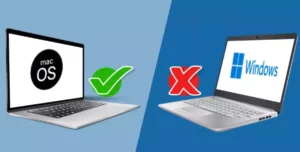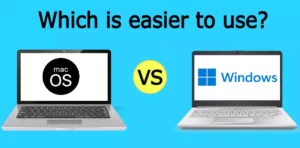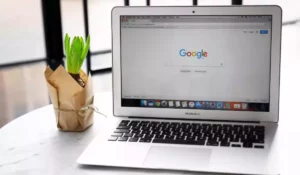The eternal battle between Windows and Mac seems to have no end, and the truth is that both operating systems have points in favor and others against. In addition, the preferences of the users come into play because they are the ones who decide what they feel most comfortable with. Still, there are certain things a Windows PC can do that a Mac cannot.
Windows has a voice assistant, a better gaming experience, a simple interface, supports a touch screen, and is a more modern operating system. Mac dispenses with all of these features or at least they are not as versatile as in Windows.
In this article, we have more details about all the Windows peculiarities that are not present in Apple computers.
Windows vs Mac: which is better?
Before we begin, we want to clarify that we do not intend to discredit or praise either of the two operating systems. We will only explain practical information that is clearly demonstrable with evidence. Also, the fact that Windows has certain additional features does not necessarily mean that it is better or worse than Mac, or vice versa.
In reality, each user has to decide which platform is best suited to their style and current needs. Some do better with Windows, others prefer Macs, and it is completely understandable.
Everything a Windows PC can do as opposed to a Mac
Everyone knows that both Windows and Mac are the operating systems that dominate the market. Windows is simpler to use, user-friendly, and compatible with hundreds of applications. Mac, meanwhile, is more elegant, sophisticated, and probably more robust.
Regardless, in terms of functionality, there are a few traits that Windows is superior at, and that is what we explain below.
1. Personalization and flexibility
Windows computers are often generic. However, the fact that they are generic does not mean that they are of poor quality, nor that the products are not original, but that their components can be replaced, modified, or expanded, depending on the computer model.
You will find computers from Sony, MSI, Toshiba, HP, and other big manufacturers, but also computers that are assembled from scratch with separate components. This can be very practical, especially to extend the life span of the computer and to obtain a completely customized performance by being able to modify or replace the hardware.
This is not the case with Macs because these computers come with a default configuration that cannot be changed.
2. Play more video games
Even though there are some titles that are available for Mac, the catalog is quite short compared to Windows. Microsoft’s operating system makes practically all computer video games available to you.
If you want an operating system for gaming, Windows is a perfect choice because many developers create their video games specifically for this platform. Moreover, apart from the number of video games, computers can be personalized with powerful hardware for better performance.
In harmony with the previous point, if your computer does not meet the minimum requirements, it is also possible to adjust the graphics of the game to run it with lower quality. Thus, it is possible to continue enjoying it, but without having to replace your PC.
3. Perform simple maintenance
Just think about having to open the computer, remove the components, clean them, and put them all back in place. This is very easy to do on a Windows-ready PC if you have some basic skills. On the other hand, with Apple equipment, many times you have to resort to a specialized technician, and preferably one that is an official technician from Apple.
4. Use the touch screen
Although it is not a very popular feature in Windows, it is present and is accepted by many users. There are those who take advantage of the natural interaction with the Windows screen, just as if it were a cell phone. Thanks to this, there is more productivity and ease of use, even more so when using multiple screens.
Apple has touch devices, such as its tablets and phones, but in the realm of computers, it has lagged behind. We are not going to deny that it is not an essential feature, but it is useful.
5. Set up facial recognition
Like the previous point, it is not one of the most relevant or popular options in Windows, but it is still present and available to use. Facial recognition is a very good security measure that has the purpose of authenticating that you are the user and the real owner of the equipment.
It can be much easier to use facial recognition than having to type long passwords or codes. Mac does not have this system, but only the most conventional security methods.
6. Voice assistant support
Mac uses Siri, which is one of the best voice assistants on the market. However, it is not available for all Macs, but only for a few. On the other hand, Windows supports the use of Cortana on each and every one of their computers, even those with a more basic setup.
7. Create new files with mouse menus
Mac allows you to create folders with the right mouse button menu, but that is it. Windows goes much further because it has functions to create new text files, shortcuts to programs, and can even synchronize with other applications that are already installed, such as Winrar.
All of this streamlines many different tasks because you don’t have to open a program to create a new item. With just a mouse shortcut, you will have what you need on the screen in a matter of seconds.
8. Use jump lists
Jump lists are a very useful Windows feature, although not all users are familiar with it. It is about accessing files or frequent tasks in a specific program that is placed on the taskbar. Then, when you right-click on the application in the bar, you see a list with the most common results.
Apple has a somewhat similar function in the Dock, very elegant, beautiful, and sophisticated, but the problem is that it is not intuitive. Also, it is not as useful as the functionality of Windows.
9. Maximize screen
It seems like something very simple, but the truth is that maximizing or minimizing the screen with a single click is something that is very appreciated. Macs have the Zoom button in their windows, but when clicked, the sizes alternate from small to large, but leaving plenty of empty space in between.
Windows does the job much better because when you click the maximize button, the window fills the entire screen, avoiding distractions that might exist with other programs.
10. Move the taskbar anywhere
Another taskbar advantage in which Windows is the clear winner because it is possible to place it on all four sides of the screen. On Mac you can move the Dock to the right, to the left, or to the bottom, but not to the top.
11. Use Home and End keys
Apple, at least on its native keyboard, does not have Home and End keys, which are very handy in Windows to go to the beginning or end of a document. They can also be used on web pages to not have to use the mouse scroll or the sidebar to scroll the screen.
12. Modify the size of the thumbnails
This is one of the most interesting features of Windows because it allows you to view the thumbnails in different sizes. Lists, details, tiles, content, and a number of other options are available to view files in the most convenient way for you. In fact, this way you avoid having to open any file by mistake because you will have a more convenient preview.
As you might imagine, this is not available on Mac operating systems.
13. Modify the name of multiple files
Although it is not something that is done very frequently, on some occasion or another it will be necessary. Windows allows you to select multiple files and name the first one. The following items are automatically given the same name, but with a number to their right to identify them.
On Mac, it is not possible to do this natively, but you have to install third-party applications or develop a custom script, which will not be easy for a common user.
14. Use the menu key
Windows PC keyboards have a key that is precisely also called Windows, and by pressing it, we can open a menu of the operating system. This key has been replaced in Apple by Command, but although it has the same location, it does not open any menu but is used to execute commands and keyboard shortcuts.
15. Check the processor speed
Finally, the Windows task manager shows the processor speed in real-time. This data is vital to know the level of performance that the computer is having, especially when running heavy applications.
Mac also has a resource monitor, but it does not include the CPU speed, which can be a very important figure for many users.
Boost Your Business
Want more clients and sales? Our web development services will optimize your website to convert more visitors into customers.
Get Started Today