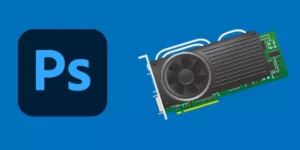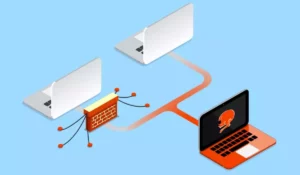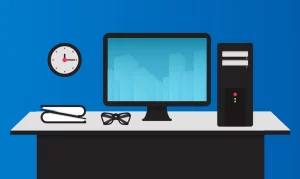Sometimes computers have certain performance problems and end up getting overloaded. As a result, the screen freezes and no action is possible. In these situations, you may be wondering how to unfreeze a computer without turning it off.
The simplest and most common way to do this is to use the keyboard command Control + Alt + Del, which opens the task manager. From there, all the applications that are crashing the computer can be closed and thus recover the performance of the computer.
However, there are other alternatives to follow and some suggestions to help you avoid these inconveniences. In this article, we will discuss all the details regarding this common problem.
Why unfreeze a computer without shutting it down?
When a computer freezes, probably the first thing you can think of is to shut it down directly. By pressing and holding the power button for a few seconds, the computer stops working, it gets restarted and everything will be ready to use again. Failing that, it is also possible to remove the electrical current.
However, when the computer is unfrozen in this way, all the data that was on the screen before the crash is generally lost. Therefore, if you want to keep what you were doing on the computer, such as a text file that you had not saved, it is essential to recover the PC without turning it off.
In addition, if the computer is turned off frequently by holding the power button, it could end up affecting the life span of some of the components.
Methods to unfreeze a PC without turning it off
First of all, we want to clarify that these methods can either be very effective or simply not work at all. It all depends on the severity of the problem and also on the hardware capabilities of your computer. For example, a very old computer with little RAM or a poor processor will be more likely to freeze heavily.
On the other hand, if it is only a specific error or a failure in an application that has crashed the system, it is much easier to solve. In any case, here are some of the tricks you can follow:
1. Press the Esc key
In very rare circumstances, pressing the Esc key a couple of consecutive times causes the computer to unfreeze. However, it is a trick that works very rarely, but being so simple it is worth a try.
2. Remove external devices
Sometimes external devices cause problems with the computer and impair its performance. For example, USB sticks, external drives, game controllers, and other peripherals can hamper the performance of the PC, especially if they are defective.
It is always a good idea to remove as many external devices as possible when the computer freezes. Generally speaking, this would help unfreeze it or at least speed up the process when applying any of the following tips.
3. Open the task manager
By opening the task manager, it is possible to close the applications that are freezing the system. However, you are probably wondering how to open this interface if your computer is frozen. Well, it can be done through Windows Safe Mode.
Just use the command Ctrl + Alt + Delete and a new blue screen menu will open. From there, you can select the task manager and, when it opens, close the “unresponsive” applications.
In case it is not possible to close an application or program directly, go to the Processes tab, select the application or process and click on End task.
4. Hibernate the PC
Technically speaking, it is something quite similar to turning off the computer, but with one important difference. Hibernating the PC stores the data on the hard drive, so that when you turn it on again everything is intact. Therefore, if your computer has frozen, try putting it into hibernation mode.
If you do not have access to the operating system interface, reopen the menu that we explained in the previous section. Select the Hibernate option, wait for the computer to enter that state, and then turn it on again.
5. Wait
If none of the above-mentioned tips worked, and still you do not want to turn your computer off, you have no choice but to wait for the computer to unfreeze on its own. Fortunately, Windows updates are becoming more effective and fewer of these problems exist. And in case they do occur, the operating system is capable of solving them in a few minutes.
If you have tried the above suggestions but were unsuccessful, wait a reasonable time and the computer may function normally again.
How to unfreeze a laptop without shutting it down?
In case you have a laptop, you can apply the exact same tips as before. Nevertheless, there are a couple of additional suggestions that are unique to laptops.
The first one is to change the power source of the computer. That is, if it is connected to the power outlet, just remove the plug and let the laptop run on its built-in battery.
If this is not enough, close the lid of the notebook, wait a few seconds and reopen it. Depending on the settings, your laptop will go to suspension mode.
Boost Your Business
Want more clients and sales? Our web development services will optimize your website to convert more visitors into customers.
Get Started TodayHow to prevent the computer from freezing?
The most important is to consider the hardware capabilities of your computer. If your PC is not very powerful or modern, it is not recommended that you run heavy applications that are too demanding. We can include video games, design programs, and open many apps simultaneously.
On the other hand, when surfing the web, it is important that you do not have too many tabs open. Browsers consume a lot of RAM, and if your computer doesn’t have enough, you will end up crashing it quite frequently. Check if it is possible to expand the RAM of your computer, and if so, do not hesitate to buy a new module.
Finally, it is essential that you clean the PC frequently. When there is a lot of dust inside, the fans do not work well. This causes the components to heat up more than they should, resulting in reduced performance and possible freezing.
If you apply all these suggestions, you should have no more problems with your computer.
Boost Your Business
Want more clients and sales? Our web development services will optimize your website to convert more visitors into customers.
Get Started Today