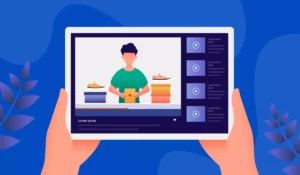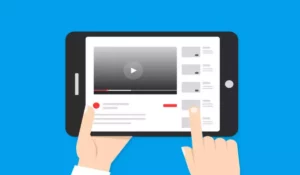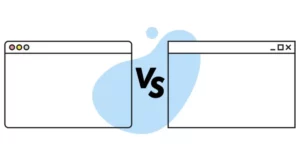Writing is a necessity for most people, whether it is for office work, doing schoolwork, or even to convey feelings through a letter. Typically, you use a computer for these purposes, but you may want a portable device. So you are probably wondering if word processors can be used on a Tablet.
A Tablet is fully compatible with word processors, and there is even a wide variety to choose from. It also offers the ease of being able to write virtually anywhere you need to. Still, it might be a bit more uncomfortable than typing directly on a PC.
Either way, in this article we will discuss the best word processors for tablets, their benefits, and drawbacks.
Benefits and drawbacks of using a tablet for word processing
You have probably thought of downloading a word processing application on your tablet, be it from Android or from an Apple device. These devices are very practical because they allow you to use the programs wherever you are. They become an excellent option for students and people who travel a lot.
In addition, the applications for tablets are very light, simple, and intuitive to use. However, they also have their cons, and that is that they generally have limitations when using advanced functions. Similarly, writing is not as comfortable as writing on the computer.
Nine helpful tips for doing word processing tasks on a tablet
1. Use a bluetooth keyboard for tablets
Since most tablets are often limited to just one port, which is mostly used for charging, we recommend using a Bluetooth keyboard for word processing tasks. Know your device first before purchasing a Bluetooth keyboard for tablet use. Make sure that the Bluetooth keyboard you will use is compatible with your device. Having an optimized Bluetooth keyboard for a tablet can work just as great as a keyboard used on a computer.
2. Use a wired keyboard exclusively designed for tablets
Some users may not like charging a Bluetooth keyboard from time to time, especially when they need to work for several hours as a Bluetooth keyboard’s off-grid battery life varies depending on the model. Also, as a Bluetooth keyboard gets older, its battery deteriorates.
A good alternative for this hassle is to use a wired keyboard that is exclusively designed and manufactured for tablet use. You can buy a keyboard with USB-mini plus for as cheap as $12 since most tablets use a USB-mini socket. For the latest tablets that use USB type-C, choose a keyboard with a USB Type-C plug. Likewise, if it is an iPad, choose one with a lightning plug.
However, take note that while using a wired keyboard on your tablet, you won’t be able to charge the tablet at the same time. Although you may purchase another hardware, a multi-socket adapter to make charging the tablet possible while using a wired keyboard. This may work just as or less normally depending on the specs and compatibility of the tablet model.
3. Use a computer keyboard, and plug it in via USB on-the-go (OTG)
If you prefer doing word processing tasks using a computer keyboard, which is larger and offers more space between your fingers, then you can opt to use it instead of the usually narrow tablet keyboards. However, since most computer keyboards have traditional USB Type-A plugs, you need to purchase another hardware which is the USB on-the-go or OTG that serves as an adapter from USB Type-A to USB mini, type-C, or lightning.
Be aware that not all tablets are compatible with OTG adapters. You need to know your device first before opting for this option.
4. Use a Bluetooth mouse whenever convenient and compatible
Although word processing apps designed for tablets have touch-screen-friendly buttons, that is not always the case, especially with arrow buttons that are often not as big as the function icons. Added to this is the hassle of using your fingers to transfer the insertion | point or select a group of texts. This is why touch-screen technology cannot replace the mouse. Touch-screen is never efficient in selecting texts or navigating the insertion point.
But when left with no choice but to use a tablet, you can opt to use a Bluetooth mouse. Make sure that the Bluetooth mouse is detectable by tablet devices. Also, before anything else, make sure your device accepts mouse-like navigation aside from the touchscreen since many tablets are not capable of this feature.
5. The Microsoft Word app is recoomended over any other word processors
Nothing still beats Microsoft Office, especially Microsoft Word for any word processing-related tasks. Even the majority of Apple users still prefer Microsoft Office tools compared to their Apple equivalents. This is the same for Android and iOS. To this date, Microsoft Office Word is still the most sophisticated word processing tool that has ever been developed.
Although the Microsoft Word app on Android and iOS interface still looks different from the desktop version, we can consider it as a near replica. The most important and efficient functions from the desktop version can also be found and used on Android and iOS versions. You just need to be more patient when using it the first time as many functions cannot be easily accessed on the screen to accommodate the Android and iOS interface.
Once you get used to it, it should not be difficult, especially if you can use a Bluetooth mouse for arrow buttons to expand the selection for different functions. Although, please take note that the official Microsoft Office app is not 100% free to use and without a subscription, some functions may be limited. However, a subscription would be worth it if you only have your tablet to do your word processing tasks plus the benefit of having large One Drive cloud storage.
6. Subscribe to a cloud-based storage, and save your document files there
We recommend using cloud-based storage whenever possible as to this date, it is a hassle to manage local files from the internal storage using an Android or iOS interface. It would be better if the word processing app you use has built-in cloud storage with it. Most of the time, cloud storage is free with 5GB of space. Google Drive even offers 15GB for free!
It is easier to manage files on a cloud storage facility especially if you would use it exclusively for documents rather than mixing your documents with other media files stored locally in the device. If the free storage is not enough for you and if you can afford it, you can always subscribe for a larger space with an additional re-occurring fee.
In addition to all those benefits, you can integrate your documents saved and done from the tablet with other devices might it be computers at work or at home, or even smartphones without manual file transfers.
7. If multi-tasking, place two apps side-by-side on your tablet screen whenever possible
Some tablets offer this feature such as most Samsung Galaxy tablets and iPad. It is often difficult to switch between different apps when using a tablet, no matter how familiar you are with using the task manager. Commonly, users who do a word processing task use a web browser at the same time to get inputs.
To make multi-tasking efficient and better, you can split the screen to display two apps at once.
8. Use a tablet stand when working on a table
Whenever a table or any rigid horizontal surface is available, it is always advisable for tablet users to use a tablet stand when doing word processing tasks so that they don’t have to look down at the screen all the time and they can keep their heads at an upright position since that is more comfortable.
In addition to this, the tablet’s screen tilt-angle won’t be far different from a laptop’s or monitor’s. Alternatively, a user can opt to use external keyboards with built-in tiltable tablet holders.
9. Combine text-written and hand-written contents, notes, or diagrams
If there is something a tablet can do better than a conventional laptop or computer, that is to create documents with both text-written and hand-written contents. Depending on the narrative of the document, you can be creative by mixing text-written and hand-written contents. This could appear more interactive to the reader depending on the supposed context of the output.
Top 8 best word processors for tablets
When we talk about word processors, we refer to programs that are used to write, make spreadsheets, or even PDF files. There are several interesting alternatives for tablets, and here we describe them one by one:
1. Office Suite Pro

It is a paid platform with very interesting functions, and therefore one of the most practical options to have a small office on the tablet. If you want to have a first impression, a free trial is available to see if this platform convinces you.
This software is used to work with Microsoft Word, Excel, and PDF without difficulty, although its price is a bit high.
2. Google Docs
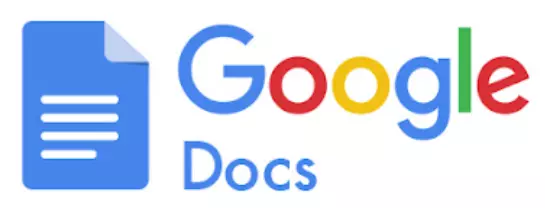
Google Docs is the quintessential cloud word processing app, and best of all, it is completely free. It is compatible with all operating systems and supports hundreds of file formats. In addition, apart from the documents as such, there are also Google Sheets, Forms, and Slides to expand the possibilities of use.
With this tool it is possible to create, share, edit and collaborate with the creation of documents. It is also interesting that its user interface is very similar to Word, therefore, you will get used to it without problems.
3. Microsoft Word
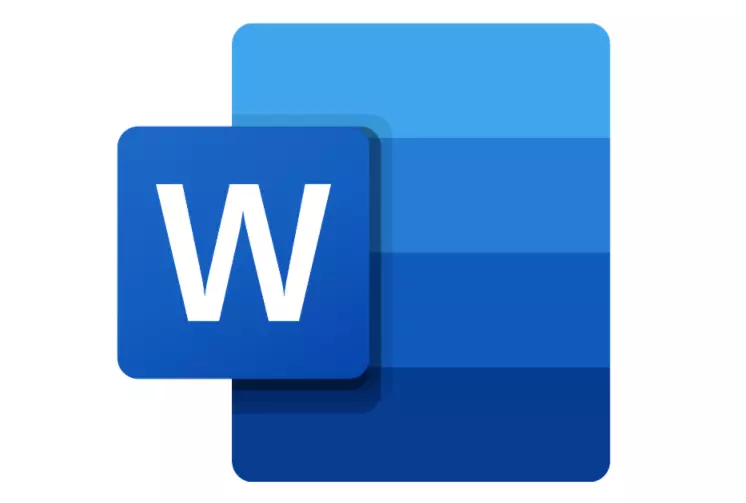
Word is the most widely used word processor in the world since it is very easy, intuitive, and familiar. Fortunately, it is available for tablets for free, although there is an occasional purchase integrated within the application. Some functions of the desktop version are not available, so that would be its disadvantage.
Either way, the main benefit is that it is an interface that everyone knows, and therefore, processing text will be a very pleasant activity.
4. Documents To Go

A very effective, simple, and lightweight word processor, ideal for working with the Microsoft Office platform from 2007 onwards. It offers options for bullets, styles, word count, undo, and a number of other functionalities found in conventional word processors.
Its free version is more than enough for most users. However, if you want to store information in the cloud, you may be interested in purchasing the Premium subscription.
5. WPS Office
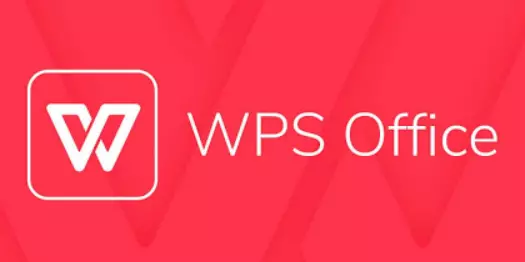
This platform was born as a direct alternative to Microsoft Office Word, but for free. Even though its most obvious disadvantage is advertising, if you do not connect to the internet when using it, there will be no problem. It is also possible to solve the problem of advertising by purchasing the Premium subscription, which is relatively affordable.
It is a safe, simple, and versatile alternative, with a wide variety of tools to use on a tablet.
6. Polaris Office
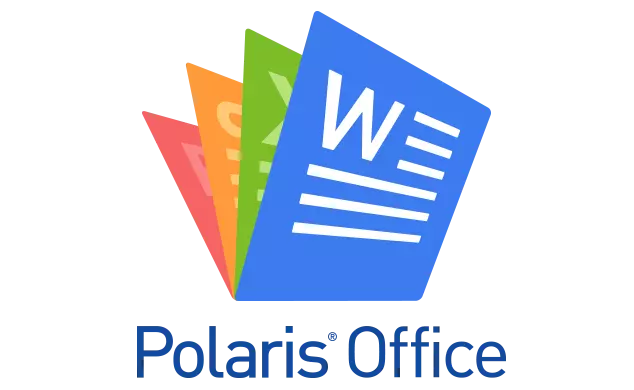
Polaris Office is characterized by being a fast, clean, and very intuitive processor for all types of users, even if they have no experience. But of course, the fact of being simple does not mean that it is not practical, but just the opposite. It is a very powerful tool that adapts to the needs of most people.
7. Office HD: TextMaker BASIC

As you might already imagine, it is the mobile version of the popular desktop application. As its name suggests, it is a slightly more basic platform, but it has the essential characteristics for writing text. The advantage of this tool is that its interface is very similar to that of Microsoft Word, so it is not difficult to become familiar with it.
8. AndrOpen Office
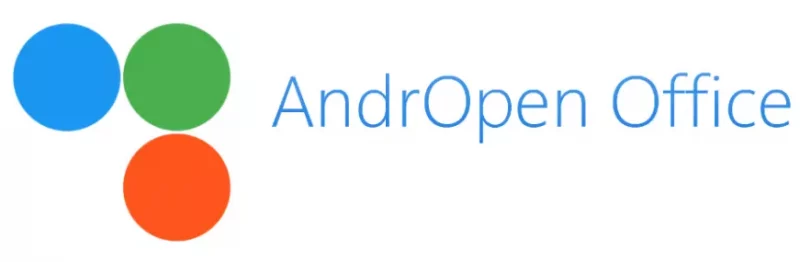
It is, as in the previous case, the version for tablets and cell phones of the popular Apache Open Office suite. It is the best alternative if only a simple word processor and some spreadsheets are required. It does not have advanced features or tools that are complicated to use.
Thanks to its intuitive design, it is possible to create texts in a matter of minutes and use its interface even without experience. Additionally, it allows working in the cloud, integrating OneDrive, Dropbox, and Google Drive services.
How to install word processors for tablets?
The procedure is very simple because you only have to access the official Google store and type the name of the application that interests you in the search bar. Then, click on Download and your tablet automatically performs the installation process.
After the application is installed, you can use the word processor as needed.
Boost Your Business
Want more clients and sales? Our web development services will optimize your website to convert more visitors into customers.
Get Started Today