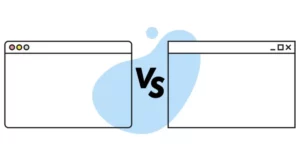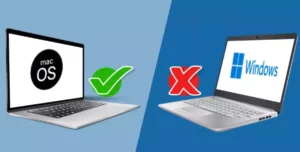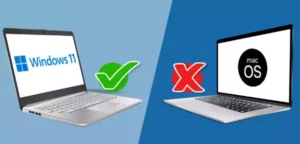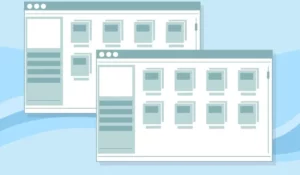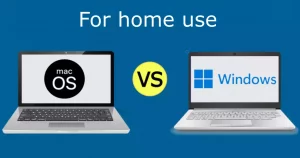The eternal rivalry that exists between Apple and Microsoft regarding their electronic equipment and operating systems is no secret. Nevertheless, there are those who choose to use both platforms to take advantage of each of their particularities.
Several of Apple’s computers are prepared to install Windows as a secondary operating system. This is achieved through the Boot Camp functionality, although of course, the computer must first meet a series of technical requirements at the hardware level.
Here, we will talk about what a computer must have to support the two platforms. In addition, we will briefly explain how to install Windows on a Mac from scratch.
What do you need to use Windows on Mac computers?
First of all, it must be clarified that the only way to have Mac and Windows on a computer is to own an Apple product. If you have bought a PC to use Windows natively, you will have to limit yourself to the Microsoft system, or at least to a platform other than macOS.
Either way, Mac has Boot Camp software, a specific Apple feature that allows you to install two operating systems on a single computer. Actually, it has been specially designed to install Windows.
In order to install this system on a Mac, the following requirements must be met:
Processor
This is the most important aspect because Boot Camp supports only Intel processors. Although most of the Macs have CPUs of this manufacturer, we must not forget that there are also a few models that incorporate Ryzen, and in them, Boot Camp does not run.
What computers are supported?
To make things easier, we leave a shortlist of computers that support the use of Boot Camp:
- MacBook 2015 and later
- MacBook Pro 2012 and later
- MacBook Air 2012 and later
- Mac Pro 2013 and later
- iMac Pro
- iMac 2012 and later
- Mac Mini and later
Internal storage
Currently, Windows 10 has a free space requirement of about 64 GB, which is technically enough to house this operating system. However, it is recommended to have at least 128 GB so that the experience is more satisfactory.
Having more storage is important to receive automatic Windows updates. Also, if you decide to install Windows 11, remember that it is a platform that requires even more storage space than its predecessor.
RAM
RAM is not a problem because all Windows-compatible models meet the minimum specifications. Windows requires about 4 GB of RAM, which is present in all Apple computers that support the Microsoft operating system.
Now, it must be clarified that from the models with 128 GB of RAM, in the case of Pro computers, the internal storage must be exactly the same as that of RAM, so they are criteria that are related to each other.
Boot drive
The boot drive may be different depending on the computer. The most usual is to use a USB flash memory to store the operating system, with a storage capacity of about 16 GB. However, there are computers that integrate a DVD drive, in which it is not necessary to use an external USB memory.
Windows version
Finally, it is essential that the Windows version to be installed is 64-bit. It must be saved in an ISO format or another that is compatible with the system installation. Also, in case it is the first time Windows will be installed on Mac, the version must be complete and not just an update.
Tutorial to install Windows on Mac
Although it has already been mentioned recently, we clarify that Mac supports both Windows 10 and the new Windows 11. However, if you are going to install Windows 11, there is an additional requirement, and that is that the computer must have TPM 2.0.
In any case, all Apple products from 2016 onwards have this security protocol, as it is required by the manufacturers. If your computer is older, you will have to limit yourself to Windows 10.
Regardless of which option you plan to install, this is the step by step process to follow:
1. Check Secure Boot
It is essential that Secure Boot is set to Full Security. Otherwise, the operating system cannot be installed because the platform will recognize that “It is not safe to perform the process”. However, if you have never changed the settings, it is probably set on default, which is more than enough.
2. Create a partition for Windows
This is where Boot Camp comes into play, an assistant located in the Utilities folder of the Mac applications. Although the program gives the instructions itself, here we briefly review them:
- Insert a USB storage drive. Through it, a bootable drive is created to install Windows.
- Set the size of the partition. Remember that the minimum is 64 GB, but about 128 GB is recommended to have a better experience.
3. Format the partition
The partition where Windows will be installed must be completely clean because this will create a format from scratch for this new operating system. After the wizard finishes partitioning, the computer restarts and displays the Windows installer.
From now on, the installation process is very similar to what it would be on a native Windows computer. The installer asks where you want to install the operating system, so select the partition that was created with Boot Camp.
Later, click on Format, in case the system does not do it automatically.
4. Install windows
Although it is not required, it is appropriate that you disconnect any external device that is not critical to the installation. For example, headphones, peripherals, video game controllers, among others. Leave only the keyboard and mouse to speed up the installation process and not have to search for unnecessary drivers.
Then, click on the Next button, follow the instructions on the screen and start installing the Microsoft system.
5. Use Boot Camp in Windows
Finally, once the system installation is complete, the computer automatically boots into Windows. Also, the Boot Camp installer window opens, in which you have to follow the instructions on the screen. Boot Camp must also be installed on Windows to be able to swap between the two operating systems.
On the other hand, it will begin to download the necessary drivers for the proper functioning of the system. When everything is finished, another window will appear on the screen requesting to restart the computer.
Additional clarifications
If the Boot Camp installer does not open automatically, you will have to run it manually. It is a fundamental step to complete the installation of Windows.
If you have connected a display to a thunderbolt port on the PC, you will not see anything on the display for an interval of 2 minutes or more. It will stay in blue, gray, or black, and that is why we recommend disconnecting everything that is not essential before doing the Windows installation procedure.
How to switch between Mac and Windows?
When you have both operating systems installed, you may be wondering how to switch between platforms. The procedure is extremely simple since you only have to restart the PC and, before it turns on, press and hold the Alt key (Option on Mac) during startup.
This makes the different partitions available in the bootloader appear on the screen. Select the one you want or need in each case, remembering that Boot Camp is the one with Windows.
Boost Your Business
Want more clients and sales? Our web development services will optimize your website to convert more visitors into customers.
Get Started TodayAdvantages of having a Mac with Windows
A long time ago, using both operating systems was unthinkable, much more so if it was in the same computer. However, manufacturers recognize the benefits offered by each operating system and therefore give users the ability to use both platforms.
Previously, we have already talked about the advantages of Mac, where we mentioned that it is a robust, stable, and very solid system, as well as professional. Still, Windows offers some additional benefits, such as the following:
- Greater ease of use
- Pleasant user interface
- Larger application catalog
- More video games available
Ultimately, if you have a Mac computer and want or need to use Windows for any reason, you do not have to buy a new computer. You can have both platforms on the same PC if you apply the suggestions that we have shown in this article.
Boost Your Business
Want more clients and sales? Our web development services will optimize your website to convert more visitors into customers.
Get Started Today